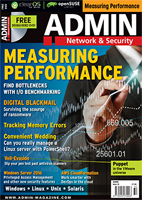by Ramesh Natarajan
on April 27, 2016

When
you are using Chef to manage all your servers and network equipments,
you should first create cookbooks and appropriate recipes.
On all your remote servers, you’ll use chef-client to execute the recipes from the cookbook.
In this tutorial, we’ll explain how to use knife command to create and manage your Chef cookbooks.
The knife command can be executed from any
Chef workstation.
1. Create New Chef Cookbook
To create a cookbook, use “knife cookbook create” command as shown
below. The following will create a cookbook with name thegeekstuff.
# knife cookbook create thegeekstuff
** Creating cookbook thegeekstuff in /root/chef-repo/cookbooks
** Creating README for cookbook: thegeekstuff
** Creating CHANGELOG for cookbook: thegeekstuff
** Creating metadata for cookbook: thegeekstuff
For the above command, knife command creates a separate directory
called “thegeekstuff” under ~/chef-repo/cookbooks as shown below.
The following is the cookbook folder structure.
# ls -l ~/chef-repo/cookbooks/thegeekstuff
drwxr-xr-x. 2 root root 6 Apr 24 10:15 attributes
-rw-r--r--. 1 root root 451 Apr 24 10:15 CHANGELOG.md
drwxr-xr-x. 2 root root 6 Apr 24 10:15 definitions
drwxr-xr-x. 3 root root 20 Apr 24 10:15 files
drwxr-xr-x. 2 root root 6 Apr 24 10:15 libraries
-rw-r--r--. 1 root root 288 Apr 24 10:15 metadata.rb
drwxr-xr-x. 2 root root 6 Apr 24 10:15 providers
-rw-r--r--. 1 root root 1497 Apr 24 10:15 README.md
drwxr-xr-x. 2 root root 23 Apr 24 10:15 recipes
drwxr-xr-x. 2 root root 6 Apr 24 10:15 resources
drwxr-xr-x. 3 root root 20 Apr 24 10:15 templates
2. Create New Cookbook with Custom Options
The metadata.rb file under the cookbook directory will have the following default values.
# cat ~/chef-repo/cookbooks/thegeekstuff/metadata.rb
name 'thegeekstuff'
maintainer 'YOUR_COMPANY_NAME'
maintainer_email 'YOUR_EMAIL'
license 'All rights reserved'
description 'Installs/Configures thegeekstuff'
long_description IO.read(File.join(File.dirname(__FILE__), 'README.md'))
version '0.1.0'
The above values will be used to generate header in any of the .rb files that you create under this cookbook.
While creating a cookbook, the best practice is to pass the following options.
knife cookbook create thegeekstuff -C "Ramesh Natarajan" -m "ramesh@thegeekstuff.com" -I gplv3 -r rdoc
In the above command:
- -C is the copyright holder name. You can also use –copyright option.
- -m is the email address. You can also use –email option.
- -I is the license type. This will automatically add the appropriate
license notice in the files that you create under this cookbook. The
following are the valid license types you can use. In this example, we
are using gplv3, which will add the GPL v3 license notice in the header.
You can also use –license option.
- apachev2 – This will use Apache v2.0
- gplv2 – This option is for GPL v2
- gplv3 – For GPL v3
- mit – For MIT
- none – This option will add this notice to the files: “Proprietary – All Rights Reserved”
- -r option will define the format for the README files in this
cookbook. Use “rdoc” option for Ruby docs, and “md” for markdown.
Instead of -r you can also use –readme-format
- -o (or –cookbook-path) – This option is used when you want to
specify a different directory path where you want the cookbooks to be
created. In the above example, we are not using this option.
3. Upload Cookbook to Chef Server
The following “knife cookbook upload” command will upload the cookbook that we created above to the Chef server.
As we see, since this is the first version of this cookbook, it is showing the version number as 0.1.0.
# knife cookbook upload thegeekstuff
Uploading thegeekstuff [0.1.0]
Uploaded 1 cookbook.
When you have multiple cookbooks that has multiple versions, you can upload all of your cookbooks using option -a.
In the following example, we have 4 cookbooks, and the latest version of all these cookbooks are getting uploaded.
# knife cookbook upload -a
Uploading dev-cluster [1.3.0]
Uploading dev-db [1.0.0]
Uploading dev-web [1.0.0]
Uploading thegeekstuff [2.1.0]
Uploaded all cookbooks.
The following command will not only upload “thegeekstuff” cookbook, but it will also upload all the dependent cookbooks.
knife cookbook upload thegeekstuff -d
4. Lock a Cookbook from Future Edits
When you don’t want anybody else to be modifying a particular cookbook version, use the –freeze option.
In the following example, after this command, nobody can upload the
2.1.0 version of “thegeekstuff” cookbook anymore. You have to create a
new version.
# knife cookbook upload thegeekstuff --freeze
Uploading thegeekstuff [2.1.0]
Uploaded 1 cookbook.
If you are trying to upload the same version, you’ll get the following error message.
# knife cookbook upload thegeekstuff
Uploading thegeekstuff [2.1.0]
WARNING: Not updating version constraints for thegeekstuff in the environment as the cookbook is frozen.
ERROR: Failed to upload 1 cookbook.
For some reason, if you want to edit and upload a cookbook that is frozen, use the –force option.
# knife cookbook upload thegeekstuff --force
Uploading thegeekstuff [2.1.0]
Uploaded 1 cookbook.
When you are uploading lot of cookbooks that are big, you can use the
–concurrency option. By default this is set to 10. In the following
example, we are setting the concurrency to 15 while uploading the
cookbook.
# knife cookbook upload -a --concurrency 15
5. Get a List of ALL Cookbooks
The following “knife cookbook list” command will display all the
cookbooks that are available on your Chef server. The 2nd column in the
following output is the latest version of that cookbook.
# knife cookbook list
dev-cluster 1.3.0
dev-db 1.0.0
dev-web 1.0.0
thegeekstuff 2.1.0
To view how many versions are available for the cookbooks, use the -a
option which will display ALL versions. You can also use –all option.
# knife cookbook list -a
dev-cluster 1.3.0 1.2.0 1.1.0 1.0.0 0.1.1 0.1.0
dev-db 1.0.0 0.1.0
dev-web 1.0.0 0.1.0
thegeekstuff 2.1.0 2.0.0 1.0.0 0.1.0
The -w option will display all the cookbook versions along with their
corresponding URIs as shown below. You can also use –with-uri option.
You can combine -a option with -w as shown below.
# knife cookbook list -aw
dev-cluster:
0.1.0: https://chef-server/organizations/mycompany/cookbooks/dev-cluster/0.1.0
0.1.1: https://chef-server/organizations/mycompany/cookbooks/dev-cluster/0.1.1
1.0.0: https://chef-server/organizations/mycompany/cookbooks/dev-cluster/1.0.0
1.1.0: https://chef-server/organizations/mycompany/cookbooks/dev-cluster/1.1.0
1.2.0: https://chef-server/organizations/mycompany/cookbooks/dev-cluster/1.2.0
1.3.0: https://chef-server/organizations/mycompany/cookbooks/dev-cluster/1.3.0
dev-db:
0.1.0: https://chef-server/organizations/mycompany/cookbooks/dev-db/0.1.0
1.0.0: https://chef-server/organizations/mycompany/cookbooks/dev-db/1.0.0
dev-web:
0.1.0: https://chef-server/organizations/mycompany/cookbooks/dev-web/0.1.0
1.0.0: https://chef-server/organizations/mycompany/cookbooks/dev-web/1.0.0
thegeekstuff:
0.1.0: https://chef-server/organizations/mycompany/cookbooks/thegeekstuff/0.1.0
1.0.0: https://chef-server/organizations/mycompany/cookbooks/thegeekstuff/1.0.0
2.0.0: https://chef-server/organizations/mycompany/cookbooks/thegeekstuff/2.0.0
2.1.0: https://chef-server/organizations/mycompany/cookbooks/thegeekstuff/2.1.0
6. Delete a Single Cookbook
Use the following “knife cookbook delete” command, which will delete
the cookbook. In this example, we are deleting “dev-db” cookbook.
# knife cookbook delete dev-db
Do you really want to delete starter version 0.1.0? (Y/N) y
Deleted cookbook[dev-db version 0.1.0]
The -p option will delete the cookbook, and permanently purge the cookbook from the Chef server. Use this option with caution.
# knife cookbook delete dev-db -p
Files that are common to multiple cookbooks are shared, so purging the files may disable other cookbooks. Are you sure you want to purge files instead of just deleting the cookbook? (Y/N) Y
Do you really want to delete dev-db version 0.1.0? (Y/N) Y
Deleted cookbook[dev-db version 0.1.0]
7. Delete One (or All) Versions of a Cookbook
When a cookbook has multiple versions, the delete command will
display all the versions and prompt the user to choose either one of the
version, or all versions as shown below.
# knife cookbook delete thegeekstuff
Which version(s) do you want to delete?
1. thegeekstuff 2.1.0
2. thegeekstuff 2.0.0
3. thegeekstuff 1.0.0
4. thegeekstuff 0.1.0
5. All versions
In the above example, I choose 1 to delete “thegeekstuff” cookbook with version 2.1.0
1
Deleted cookbook[thegeekstuff][2.1.0]
You can also specify the version number to delete directly in the command lien as shown below.
# knife cookbook delete 2.1.0 thegeekstuff
Do you really want to delete 2.1.0 version thegeekstuff? (Y/N) N
Deleted cookbook[thegeekstuff][2.1.0]
If you want to delete ALL the version of a specific cookbook, use option -a as shown below. You can also use –all instead of -a.
# knife cookbook delete thegeekstuff -a
Do you really want to delete all versions of thegeekstuff? (Y/N) Y
Deleted cookbook[thegeekstuff][2.1.0]
Deleted cookbook[thegeekstuff][2.0.0]
Deleted cookbook[thegeekstuff][1.0.0]
Deleted cookbook[thegeekstuff][0.1.0]
8. Delete Multiple Cookbooks using Bulk Delete
In the following example, we are using “knife cookbook bulk delete”
command to delete multiple cookbooks at the same time. You can pass
regular-expressions as parameter to this command.
The following example will delete all the cookbooks that start with “dev-“.
This this example, we have three cookbooks that matches the given
regular expression. But, each of these cookbooks have multiple versions.
So, this command will delete all the version of these three cookbooks.
# knife cookbook bulk delete "^dev-*"
All versions of the following cookbooks will be deleted:
dev-cluster dev-db dev-web
Do you really want to delete these cookbooks? (Y/N) Y
Deleted cookbook dev-db [1.0.0]
Deleted cookbook dev-db [0.1.0]
Deleted cookbook dev-cluster [1.3.0]
Deleted cookbook dev-cluster [1.2.0]
Deleted cookbook dev-cluster [1.1.0]
Deleted cookbook dev-cluster [1.0.0]
Deleted cookbook dev-cluster [0.1.1]
Deleted cookbook dev-cluster [0.1.0]
Deleted cookbook dev-web [1.0.0]
Deleted cookbook dev-web [0.1.0]
9. Download Cookbook from Chef Server
When you have chef-client installed on multiple machine, and when you
want to download a cookbook that someone has modified on your client,
then use the “knife cookbook download” command as shown below.
The following command will download the “dev-db” cookbook from the Chef server to your local machine.
The cookbook will be downloaded to the current directory. The
downloaded cookbook folder will also have the version number appended at
the end.
# knife cookbook download dev-db
Downloading dev-db cookbook version 0.1.0
Downloading resources
Downloading providers
Downloading recipes
Downloading definitions
Downloading libraries
Downloading attributes
Downloading files
Downloading templates
Downloading root_files
Cookbook downloaded to /root/chef-repo/dev-db-2.1.0
When you are trying to download a cookbook that has multiple versions, it will prompt you to choose a specific version.
In the following example, since “thegeekstuff” cookbook has multiple
versions, it will display the following option, and you can choose one
from the list.
# knife cookbook download thegeekstuff
Which version do you want to download?
1. thegeekstuff 0.1.0
2. thegeekstuff 1.0.0
3. thegeekstuff 2.0.0
4. thegeekstuff 2.1.0
You can also pass the cookbook version number in the command-line as
shown below, to directly download that particular version to your local
machine.
knife cookbook download thegeekstuff 1.0.0
If you just want to download the latest version of a cookbook without
having to specify a version number, use -N option (or –latest option)
as shown bnelow.
# knife cookbook download thegeekstuff -N
Downloading thegeekstuff cookbook version 2.1.0
When a version of the cookbook that you are downloading has already
been downloaded before, you’ll get the following error message.
# knife cookbook download thegeekstuff 2.1.0
Downloading thegeekstuff cookbook version 2.1.0
FATAL: Directory /root/chef-repo/thegeekstuff-2.1.0 exists, use --force to overwrite
In that case, use the -f option (or –force) to download the cookbook
and overwrite the local directory with the version that was downloaded
from the Chef server.
knife cookbook download thegeekstuff 2.1.0 -f
Instead of downloading it under the current directory, you can also
specify a download directory using -d option (or –dir option).
The following command will download “thegeekstuff” version 2.1.0 cookbook to ~/tmp/download directory.
knife cookbook download thegeekstuff 2.1.0 -d ~/tmp/download/
10. Generate Cookbook Metadata
You can generate metadata file for your cookbook using “knife
cookbook metadata” command as shown below. The following command will
generate the metadata.rb for all the cookbooks.
# knife cookbook metadata -a
Generating metadata for dev-cluster from /root/chef-repo/cookbooks/dev-cluster/metadata.rb
Generating metadata for dev-db from /root/chef-repo/cookbooks/dev-db/metadata.rb
Generating metadata for dev-web from /root/chef-repo/cookbooks/dev-web/metadata.rb
Generating metadata for thegeekstuff from /root/chef-repo/cookbooks/thegeekstuff/metadata.rb
If you want to generate metadata only for a specific cookbook, then
specify the direct path of the metadata.rb file for that particular
cookbook using the “from file” option as shown below.
The following command will generate metadata for “thegeekstuff” cookbook using the given metadata.rb file.
# knife cookbook metadata from file ~/chef-repo/cookbooks/thegeekstuff/metadata.rb
Generating metadata for thegeekstuff from /root/chef-repo/cookbooks/thegeekstuff/metadata.rb
11. View Cookbook Details
You can view the details of a cookbook using “knife cookbook show” command.
When you don’t specify a version number for a cookbook, the show
command will display list of all the version numbers available for the
given cookbook.
# knife cookbook show thegeekstuff
thegeekstuff 2.1.0 2.0.0 1.0.0 0.1.0
But when you specify a version number, this will display lot more information about the cookbook as shown below.
# knife cookbook show thegeekstuff 2.1.0
attributes:
chef_type: cookbook_version
cookbook_name: thegeekstuff
definitions:
files:
frozen?: false
json_class: Chef::CookbookVersion
libraries:
metadata:
attributes:
chef_versions:
conflicting:
dependencies:
description: Installs/Configures thegeekstuff
gems:
groupings:
issues_url:
license: GNU Public License 3.0
long_description: = thegeekstuff Cookbook
..
..
checksum: 9a54be168e2b14cdc2a9df3064be3286
name: metadata.rb
path: metadata.rb
specificity: default
url: https://chef-server:443/bookshelf/organization-c84c3ff1/checksum-9a54be168e2&Expires=1461804848&Signature=1ofduwz0
templates:
version: 2.1.0
The default output of the above command will display lot of information.
You can also specify a section number to the show command as shown
below, which will display only that particular section in the show
command output.
For example, the following will display only the “attributes” section from the docker_custom.rb file of “thegeekstuff” cookbook.
knife cookbook show thegeekstuff 1.2.0 attributes docker_custom.rb
The following show command will display only the “recipies” PART
(section) from the given .rb file of the “thegeekstuff” cookbook.
knife cookbook show thegeekstuff 1.2.0 recipies deploy/testserver/tomcat_custom.rb
The following are the possible sections that you can pass as a parameter to the above show command.
- attributes
- definitions
- files
- libraries
- providers
- recipes
- resources
- templates
Also, use -F option to specify a output format for the knife cookbook
show command. The following will display the output of the show command
in JSON format.
To view information in JSON format, use the -F common option as part of the command like this:
knife cookbook show thegeekstuff 2.1.0 -F json
The following are the available formats:
json – for JSON format
text – for plain text
yaml – Standard YAML format
pp – Post processing format
12. Validate Cookbook Syntax
The following “knife cookbook test” command will do a syntax check validation on the cookbook files.
In the following example, we have an error in “thegeekstuff”
cookbook. As you see in the last line, it says that the method “author”
in the metadata.rb file is undefined and not recognized by Chef.
# knife cookbook test thegeekstuff
checking thegeekstuff
ERROR: knife encountered an unexpected error
This may be a bug in the 'cookbook test' knife command or plugin
Please collect the output of this command with the `-VV` option before filing a bug report.
Exception: NoMethodError: undefined method `author' for #<Chef::Cookbook::Metadata:0x00000002a0a030>
Once the syntax error is fixed, we’ll see the following output indicating that our cookbook passed all the syntax verification.
# knife cookbook test thegeekstuff
checking thegeekstuff
Running syntax check on thegeekstuff
Validating ruby files
Validating templates
If you get this “WARNING: DEPRECATED: Please use ChefSpec or Rubocop
to syntax-check cookbooks.” in the above output, you can ignore it.
To do a validation on all the cookbooks using the -a option (or –all option) as shown below.
# knife cookbook test -a
Running syntax check on dev-cluster
Running syntax check on dev-db
Running syntax check on dev-web
Running syntax check on thegeekstuff
..
>
A